How to Use the Foldio360 Smart Dome to Create 360 Images ft. foldio360 App
Mar 27, 2024
✅ Things You Need:
- Foldio360 Smart Dome
- foldio360 app
- Camera device (Smartphone or DSLR)
- Product to shoot
Step by Step Guide:
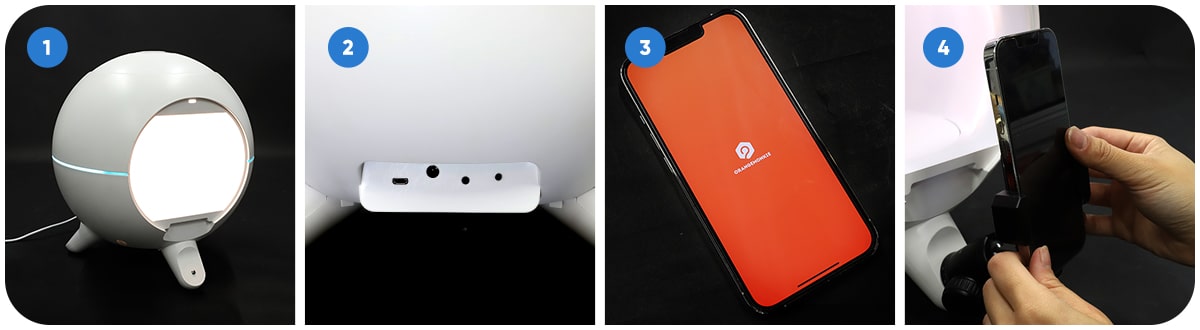
SETTING UP
- Assemble your Foldio360 Smart Dome and attach dome stand legs
- Plug in the Foldio360 Smart Dome into a power source. You can locate the power connector at the back of the Smart Dome.
- Download the foldio360 app on your smartphone to control the Foldio360 Smart Dome. Make sure your bluetooth settings are on to connect your phone to the Foldio360 Smart Dome.
- Set up your camera device whether you’re using a smartphone or DSLR camera. Since we’ll be using a smartphone for this photoshoot, we will screw the phone mount kit onto the front leg.
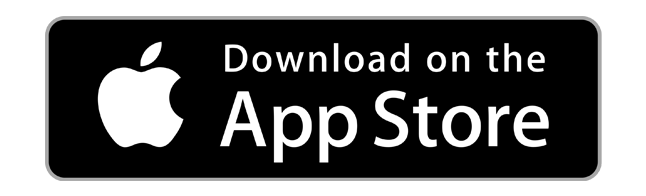
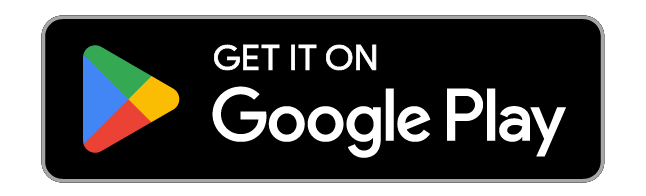
SHOOTING
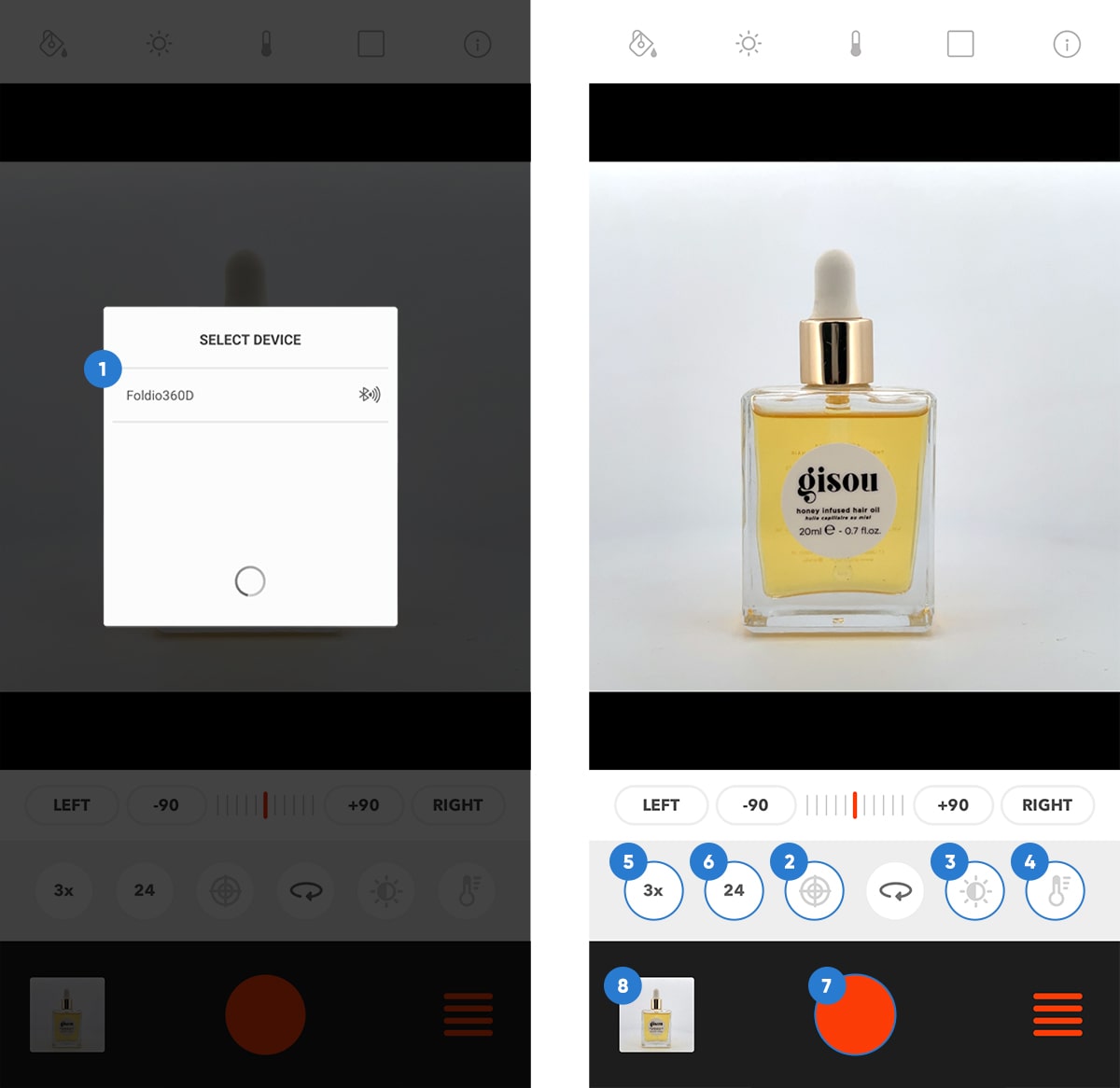
- Once foldio360 app is open, click “SELECT DEVICE” → Foldio360D.
- Click the center light indicator button to turn it on and use it as a guide to place your product you wish to photograph at the centerpoint. Once finished, click the button again to turn it off so it doesn’t interfere with your photos.
*Note: centering your product is a crucial step in this process for well balanced images - Click the brightness icon and use the slider to adjust the brightness level to your liking.
- Click the color icon and use the slider to choose your desired color temperature.
- Click on the speed icon to choose between the 3 different speeds at which you want the turntable to rotate at. We will be selecting ‘3x’ speed for the fastest rotation.
- Click on the frame number icon to select the number of frames you wish to shoot. We will be selecting ‘24’ for this shoot.
- Once everything is set, click the orange circle on the bottom center of the screen to start shooting and watch as the turntable rotates your object.
- To turn all 24 images into one 360 image, navigate to the bottom left of the screen where your recently taken images are. Proceed to select the image you wish to edit.
EDITING
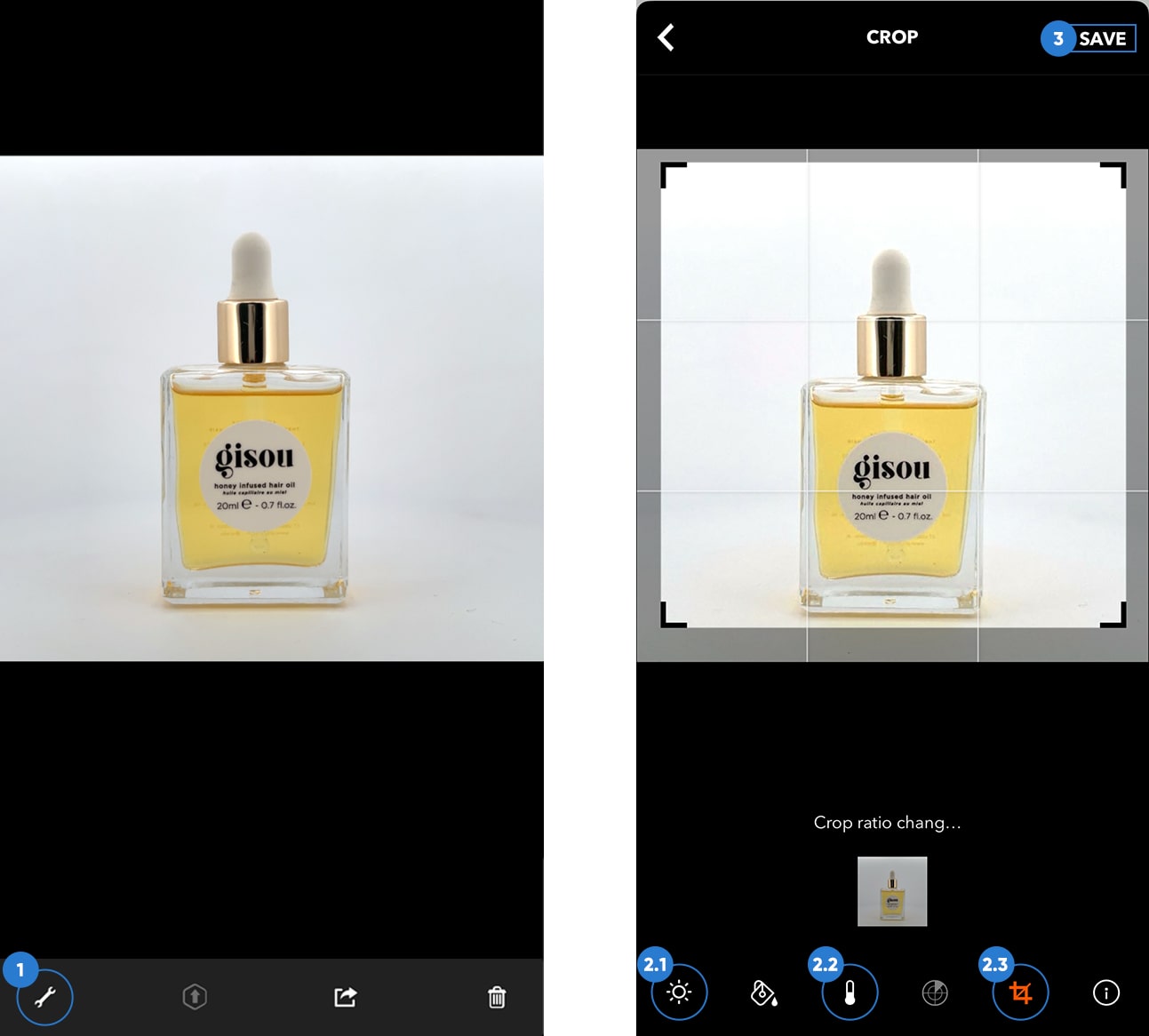
- Click on the bottom leftmost tool icon to get access to the different editing features.
- Utilize the different editing features. There is no one right way to go about this part of the process, but listed below are editing features we used:
- Exposure
- Color temperature
- Crop
- Click ‘SAVE’ on the top right corner when you’re done editing.
UPLOADING

- Click the export button. There’s different ways to export your image but in this tutorial, we will be exporting it as a 360 image url.
- Some ways to continue from here are using airdrop (for iPhone users) or copying and pasting the url which should lead you to your interactive image on SPINZAM. SPINZAM will allow you to create an interactive 360 image and share it onto social media platforms or embed into your website using iframe codes.
- Click the orange ‘Share’ button once you’re in SPINZAM.
- Share on social media or use the iframe code provided to imbed into your website (make sure your website can host iframes).
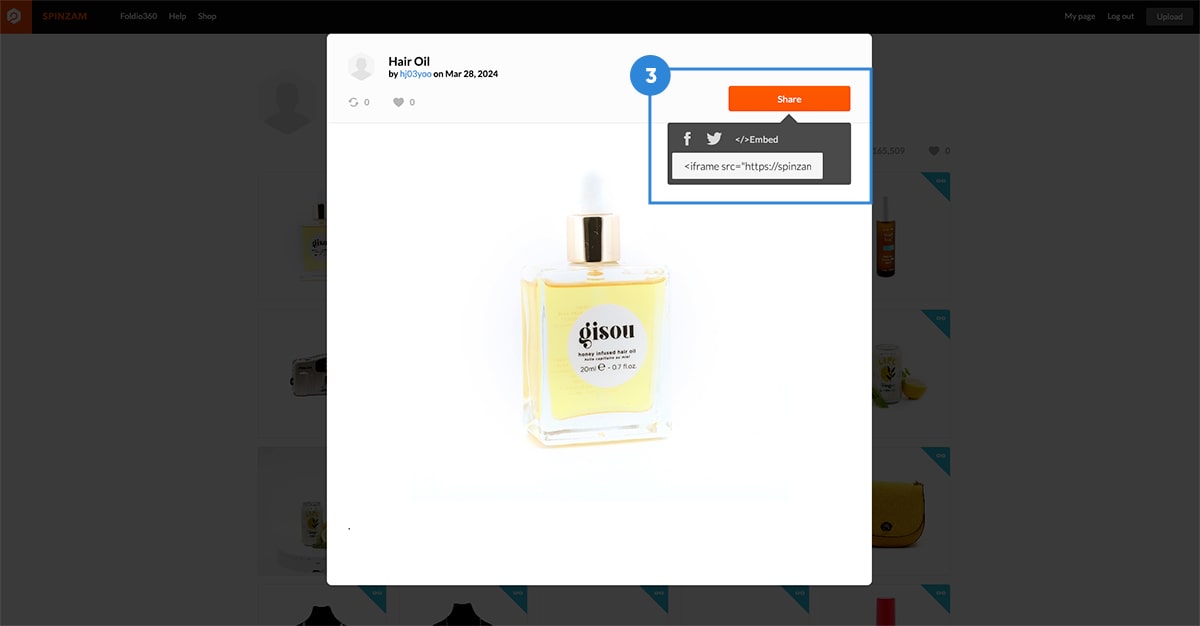
All done! Tag us in your 360 image creations on social media @orangemonkieteam on Instagram or @orangemonkie on Facebook! We’d love to see what you create.
What Makes the Foldio360 Smart Dome so Unique?
As opposed to traditional square photo studios, the dual shell dome shape structure of the Foldio360 Smart Dome diffuses the light evenly inside, eliminating any light reflection and shadows. This is especially ideal for those photographing jewelry, glassware, and other reflective materials that require extreme attention to detail when it comes to lighting. You might find yourself having to photoshop less!
The Foldio360 Smart Dome is all about adjusting to your product and your environment making it a user-friendly product for anyone with any skill level. You can customize your lighting such as the color temperature and brightness levels via the foldio360 app or foldio360 Control software. If you shoot with a smartphone, take advantage of the phone mount kit, specifically made to be mounted onto the Foldio360 Smart Dome, for extra stabilization.




